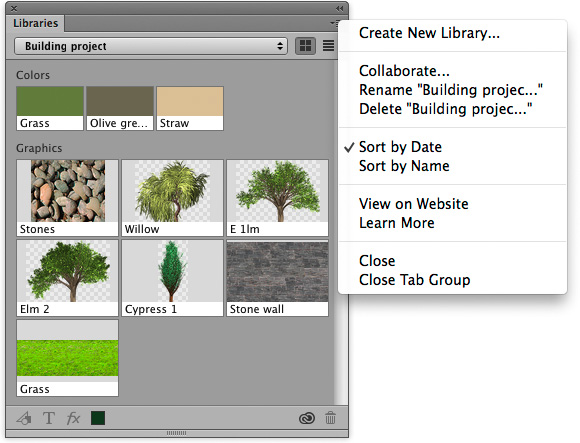Libraries panel If you have a Creative Cloud account, you can access the Libraries panel, choose Window > Libraries. This is a panel you can use to hold library collections of graphic assets, text styles, layer styles and colors (see Figure 1). As you work on a project you can click on the buttons at the bottom of the panel to add any of these items to build a library of design elements associated with a particular job. You can then save these as individual creative libraries, to be reused on other, similar projects. Libraries can be accessed and used on a single offline computer. However, they are also synced to your Adobe ID account, which means they can be easily shared with other machines that share the same user account. Library items can be shared across other Adobe programs. Essentially, this feature is like a super clipboard. Normally when you copy something only one item can be stored at a time in the clipboard memory. Using libraries you can use this as a place to store multiple design elements. In the Figure 1 example I used the Libraries panel to store a number of graphic assets that were associated with a house build project, along with a few custom color samples. When loaded I could simply drag and drop graphic elements from this panel, or click on a color sample to load this as the foreground color.
Figure 1 This shows the Libraries panel with Colors and Graphics elements added for a project I was working on. |