Rotate view tool 
If the 'Use Graphics Processor' option is enabled in the Photoshop Performance preferences, you can use the rotate view tool to rotate the Photoshop image canvas (as shown below in Figure 1). Having the ability to quickly rotate the image view can sometimes make it easier to carry out certain types of retouching work, rather that be forced to draw or paint at an uncomfortable angle. To use the rotate view tool, select it from the tools panel and click and drag in a window to rotate the image around the center axis. As you do this, you will see a compass overlay that indicates the image position relative to the default view angle (indicated in red), which can be useful when you are zoomed in close on an image. If you hit Esc or click on the Reset View button in the Options bar, this resets the view angle to normal again.
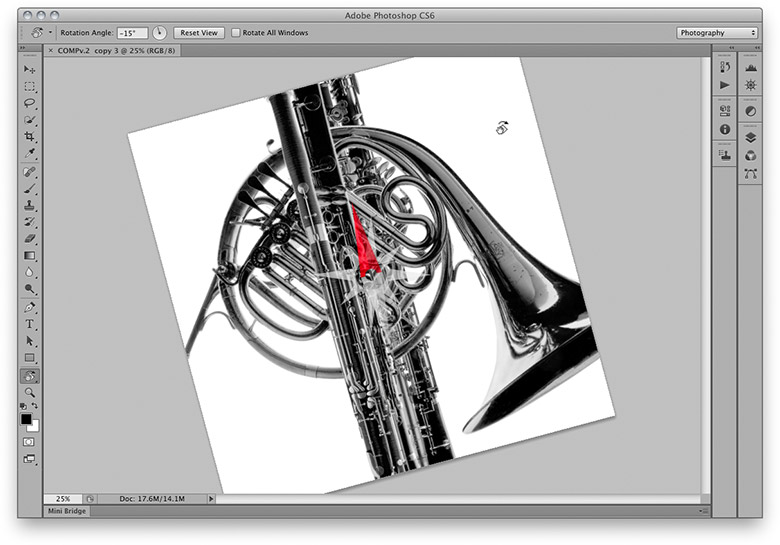
Figure 1 The rotate view tool shown here in action (photograph by Eric Richmond).
Rotate view shortcut
The rotate view tool uses the R keyboard shortcut, which was previously assigned to the blur/sharpen/sponge tool set. I reckon this will be generally accepted as a positive move, but you can if desired, use the Keyboard Shortcuts menu to reassign the keyboard shortcuts to whatever scheme you prefer.
