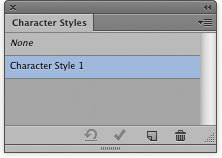Figure 1 The Character and Character Style panels. When the type tool is selected you will see the Type Options bar shown in Figure 2. From left to right, the Type Options allow you to choose a saved type tool preset. You can click on the second button along to toggle switching the type orientation from horizontal to vertical. The font name is displayed next and if you mouse down on the arrow next to this, you can choose from any available font that's loaded on your computer. Plus, you will see a WYSIWYG view of the font menu list (see the example shown in Figure 3). If you know the font you are looking for, click in the font name field, type the first few letters unique to the font name, and it should appear straight away. Next you have the font style and font size settings, followed by the anti-aliasing options. These allow you to set the smoothness of the font edges from no anti-aliasing (None), to Smooth. The paragraph controls allow you to set the text justification to align left, center or right. Next a button for accessing the type warp control and lastly a panel icon (circled) which when clicked will open both the Character and Paragraph panels.
Figure 2 The type tool Options bar.
Figure 3 The WYSIWYG font menu. |