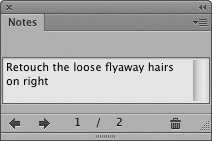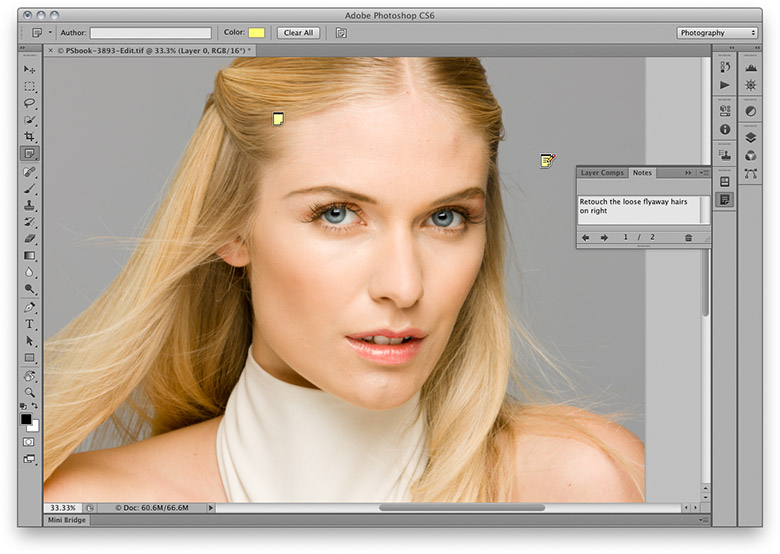Note tool 
You can use the note tool to add text notes to a file in Photoshop. Documents that are annotated in this way can be saved in the Photoshop (PSD), PDF or TIFF formats. To annotate an open document, select the note tool, configure the Note settings in the Options bar (Figure 1) and click inside the image window. A note icon is placed in the document and at the same time the new Notes panel (Figure 2) will be made active. You can then enter text inside the Notes panel text box, such as a short description of the retouching that needs to be carried out on a particular part of the picture. The text note will remain as a small icon floating above the actual image. Although viewable in Photoshop, these notes will not appear when you come to print the image.
This method of annotaing images makes the notes display and management easier to control. I use this tool quite a lot at work, because when a client calls me to discuss a retouching job, I can open the image, click on the area that needs to be worked on and use the Notes panel to type in the instructions for whatever further retouching needs to be done (usually with the receiver in one hand and typing with the other!) However, if the client you are working with has Photoshop, they can use the notes feature to mark up images, which when opened in Photoshop can be inspected as shown in Figure 3 below.
If you save a copy of an image annotated in this way as a PDF and send this to a client, they will be able to open it in Adobe Reader, Apple Preview or Adobe Acrobat, and if using the Adobe Acrobat program they can add their own notes comments and export these comments as a notes file that you can import back into the original Photoshop image.
To delete a note or delete all notes, Control/right mouse-click on a note icon. The contextual menu offers you the choice of deleting that note or all notes in the current document.
Figure 1 The Note tool Options bar.
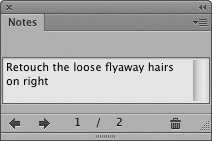
Figure 2 The Notes panel.
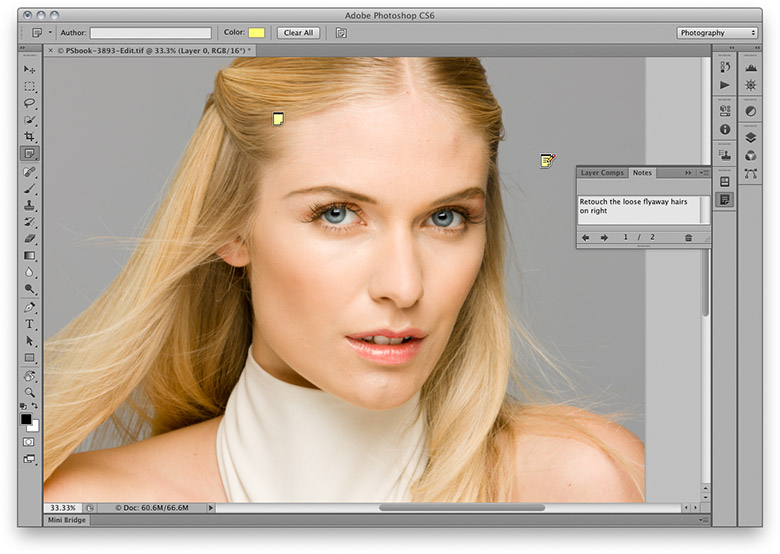
Figure 3 The note tool is a handy way for you and your clients to communicate with each other. Notes that are added to an image will not appear when the image is printed.